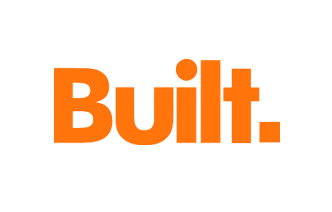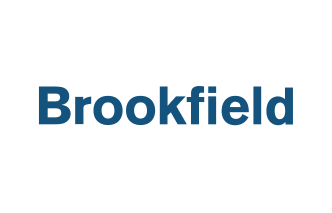Hack your way through Fieldwire’s forms module!

Fieldwire’s forms module gives Business and Premier users one place to consolidate all of their paper forms — daily reports, safety audit forms, QA/QC inspection checklists, request for information (RFI) forms, timesheet forms, and time and materials (T&M) forms.
Within this module, we offer pre-made form templates to save you time as well as the option to create your own custom forms from scratch!
So, how can we save you even more time when creating and managing forms? Follow these handy tips from Fieldwire’s product team:
1. Use custom lists to simplify reporting
Want to reduce the time it takes your team members to submit a form? Custom lists are the way to go! Instead of users having to type out work conditions or construction divisions, e.g. which CSI division they’re from, they’ll just need to select the right option (or item) from the custom list.

Project admins can create (and manage) all custom lists from the project settings tab where they’ll be prompted to name the list and input each item.

If you are the project admin and forget to add an item, just select ‘Import’ or ‘New item.’ We recommend using the ‘Import’ option if you need to add more than one entry, e.g. paste several entries from an existing list in a spreadsheet.
2. Add drop-downs to ensure privacy
If you feel you’re having trouble communicating to others what your list is about, we suggest using the ‘Hint’ drop-down to describe the purpose of your custom list. If not, just leave this field set to ‘N/A.’
Extra tip: You can set the drop-down menu to the right of each item as ‘Visible’ or ‘Hidden’ to hide certain items from non-admins. If you want to hide the entire list, go back to the project settings tab and set the whole list to ‘Hidden.’
3. Duplicate forms to reduce rework
Save your team even more time by duplicating the forms they commonly use on the same project. Once you duplicate a form template it will also become available on the mobile version of Fieldwire! This is the best workaround if you want to have multiple copies of a form available on your mobile app.
4. Clone forms to speed up project setup
Another time-saving hack is to clone form templates from one project to another. However, form templates can only be copied over to new projects, not existing ones. This help article explains the processes for both duplicating and cloning forms in more depth.

5. Link forms in tasks to minimize risk
Instead of having to jump back-and-forth between your tasks and forms tab, you can create a form within a task or link an existing form to an existing task. E.g. a task outlining an issue with a wall and an RFI.
6. Analyze data using CSV exports
Do you know that every type of user can export a form but only a project admin can delete or un-submit it?
If you are the project admin and need to export more than one form, e.g. a daily report and an inspection request, simply click on the white box to the left of the report title and select the form/s you wish to download.

If you select the white box to the left of the folder title (in bold), all of the forms in that folder will be downloaded.
Extra tip: You can export a form as a PDF first to preview it, and then email it to all of your colleagues using the email button.

Right now, the only way to export (or download) a form is from the forms tab on the web. But we plan to change that soon!
If you have any questions or concerns, please email support@feldwire.com. Don’t forget we have plenty more guides available in our resource center if you need them.

 Tara Callinan •
Tara Callinan •