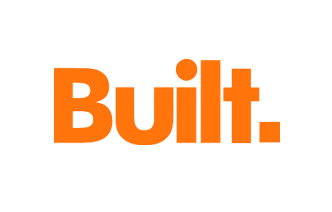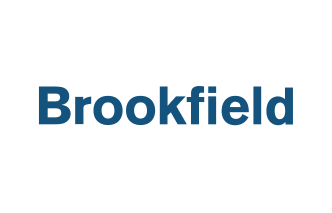How to Make the Most of Fieldwire: Tips & Tricks
We like efficiency here at Fieldwire, and we’ve designed our software to be as intuitive and conducive to completing your work as possible. For many this can simply mean becoming familiar with our basic features, but for those of you who want an extra edge in developing time-saving techniques, there are a number of helpful tips and tricks available that you may not even know about. Here’s a rundown of some of our more creative capabilities!

Hashtags & @ Signs
The @ sign is a fast way to assign core task attributes, such as category, priority, or ownership to the task within a simple note. Typing “@P1” in a task comment will immediately update the task to Priority 1, or “@Electrical” will change the category to Electrical. This can often be a better method of assigning attributes without interrupting notation, and should you want to change the task assignee while also looping in other teammates, simply leave multiple @ sign mentions in your comment. So if I want to assign the task to John, but need Steve and Marissa to stay abreast of progress as well, leaving a comment sequence like “@John @Steve @Marissa” will place the task under John’s ownership and include Steve and Marissa in all future task update notifications.
Hashtags, on the other hand, are great grouping tools for tasks. Similar to categories, you can use a hashtag in a task comment to label certain tasks in more diverse ways. So while you may have multiple tasks with the Concrete category in one building, you can use hashtags to further narrow down the filtering results for those tasks based on criteria such as room number, or the floor of the building, or if the task relates to unique conditions. #2ndfloor, #suite3, or #rfi are common examples of hashtags, and the possibilities for their application are as endless as your job site’s circumstances.
Task Duplication
There are plenty of situations that might involve having many identical tasks on a plan, such as a room with many drywall fixes. Rather than having to manually recreate the task over and over, you can easily duplicate a single task as often as you need to. On web this is accomplished by right clicking on the task pin, and on our mobile apps you can do so by pressing and holding down on the pin until you see the duplication option appear. It’s a great way to speed up the documentation process without the tedium of repetition.
Batch Task Editing
So let’s say that you successfully duplicated all of those tasks, but noticed that you made a mistake by giving the original task the wrong priority, or the wrong start or end date. Rather than go through the hassle of manually editing each of those tasks, you can use the batch task editing tool to change the mistaken attribute in bulk. Just select all of the tasks in question by holding down the Shift key, then select the “Edit” option from the Actions menu at the top of the Tasks page to update the desired attribute in all of them at once. You can use this batch editing option to correct mistakes, or update ownership of these tasks to another person, or even to associate them with a different plan entirely. Best of all, you can update them all in one easy go.

Checklist Templates
Utilizing checklist templates is another great way to streamline task setup and avoid repetition. If you have a certain checklist that can be applied to multiple punch or inspection tasks as a kind of standard, then having to recreate that checklist by hand over and over would undoubtedly be a pain. A much better solution is to save an entire checklist template within the project itself, so that way you can simply paste that same checklist into any task with one simple click. Selecting to add a new checklist and saving the template you create will make inserting it into any task a breeze from then on.
Leaving Signatures
Many users often request the ability to leave signatures within tasks, without knowing that there’s already a tool available for that right under their noses! The Scribble tool is an option within the Attachment menu (a button that looks like a paperclip) in the toolbar at the bottom of the task view screen on our mobile apps. Selecting this tool allows you to create freehand drawings and lines, including the ability to leave a signature with your fingertip. This gets saved as an image attached in the task. It’s a great option for signing off on completed tasks and enabling further accountability within our app.

Snap Markup Options
Fieldwire offers a lot of markup tools for your as-built plans, but sometimes the finger is not as steady as the eye, which can sometimes make straight lines and angles tricky to create. Luckily, we’ve recently released the option to create perfect angles with your markups. Now anytime you need to make a straight line, arrow, or measurement at a specific angle, you can hold down the Shift key on your computer and use those markup tools to snap the line you draw to fixed degrees (based on your cursor’s movements). This should come in handy when you need to make markups at precise angles on your sheets.
Exporting in Bulk
Those of you with a premium Fieldwire account surely make use of the exporting option for plans and photos regularly. In order to expedite those times when you need to export multiple plans or photos from your project, you can simply hover your cursor over each plan or photo thumbnail and select every chosen file, then export all of them in bulk by using the Actions menu at the top of the page. Every selected file should be delivered to you in a zip file, which means batch exporting should take no longer than a matter of seconds.

These are just some of the useful tips and tricks tucked away in Fieldwire. Some of you may have been curious enough to find them on your own, but for the rest of you who were in the dark until now, hopefully these convenient features will help you save even more time than before!

 David Vasquez •
David Vasquez •