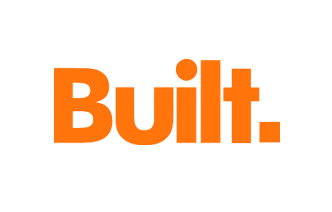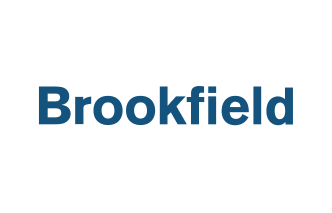Tip: Using Fieldwire for File Management

If you’re not using software like Fieldwire, chances are you’re wasting time searching for specific files just to keep projects on track… Am I right?
At Fieldwire, we know that wasted time and poor file management results in decreased productivity. Hence why we built an advanced file management tab for users to quickly upload, access, and edit important files with ease.
If you’re interested in learning how to use Fieldwire for successful file management, please take note of the following tips and tricks.
1. Save time and energy by linking files to plans
Instead of jumping back-and-forth between the Plans and Files tab on Fieldwire, simply link files directly to your plans for everyone to see. Just go to the plan, click the link icon, select the paperclip icon, and drop it onto the plan. You can then choose to add a new attachment, such as an RFI or submittal, or search for an existing file.
Extra tip: Fieldwire will automatically include a link back to that plan in the File tab for quick and easy navigation.
2. Restrict access to files to ensure privacy
Did you know that you can hide files within folders from certain users? From the Files tab, simply select the drop-down menu to the right of the pertinent folder, then select "Edit Folder Access.” This will bring up a pop-up menu where the project admin (only) can restrict a user’s folder access. If a user doesn't have access to a particular files folder, the folder and the files within it will stay hidden from various views (Files tab, file hyperlinks, within a task, etc).

Extra tip: Having the ability to restrict access to files is super useful if you want to hide sensitive contractual information from external stakeholders.
3. Annotate files for quick & easy documentation
You’ve always been able to add markups and notes to your plans… But did you know you can do so on other PDF files as well? For example, you can search a submittal for a key phrase, highlight it in red, and note any issues to interact with your files quickly and easily.

Note: This feature is available on all platforms - web, iOS, and Android!
4. Add tags to files for a simple search process
If you don’t have your files organized in folders (yet), searching for the right document could take some time, especially as your project progresses. That’s where Fieldwire tags come in handy. Add tags, e.g. #change_order or #punch to files as you upload them, and filter by those tags to speed up your search process.
If you’d prefer to keep untagged files in organized folders, you can do that too. Simply head to the Files tab, select “+ New Folder,” and add new or existing files to that folder. This is the best way to stay organized and ensure nothing important slips through the cracks!
To learn more about successfully managing files in Fieldwire, please check out this Help Guide. And don’t hesitate to contact us if you have any questions about this topic.

 Tara Callinan •
Tara Callinan •