Coronavirus & Construction: A Playbook for Subcontractors to Keep Projects Moving Forward
In addition to ensuring safety, managing resources — people and time — is a top priority in construction right now, especially for subcontracting firms like Encompass AV. When we connected with Encompass AV's project manager, Patrick Pfeifer, he said his focus was on keeping his field teams safe while finding ways to eliminate wasted labor. And with many of company's remaining teams being on a salary, it’s important that their time is spent moving projects forward.
Based on our conversation with Patrick, we put together this simple playbook for subcontractors still progressing projects.
1. Give your team a plan before sending them on-site
Given the concern for safety, anything that you and your team can do to coordinate work remotely is essential. Many construction companies are limiting how many workers can be on-site at one time, and several are staggering shifts or having only particular trades on-site at once. Meaning field crews need a way to progress projects remotely.
Patrick has been using Fieldwire from home to proactively plan and manage projects, minimize wasted labor, and ensure employee safety. Here’s how he described the framework he’s using across nine essential projects to minimize time on-site and maximize productivity once his field team hits the ground:
“What I've been able to do with Fieldwire, at home from my phone, is put my projects together. I get all of my documents and plans in order. I'll then do a virtual meeting with my field team to review and plan the entire project in Fieldwire while everyone is safely at home. Nothing is face-to-face.”
The Quick Recipe
- Sign up
- Go to the web home screen and select ‘+New Project’. You will be prompted to enter the project name and have the option to enter a project code
- Upload plan sheets into the ‘Plans’ tab by selecting ‘+New Plan’. You can upload single or multi page PDFs and Fieldwire will split these out into plan tiles and name each one for you
- Create categories to manage and coordinate work. Categories are a ‘task attribute’ that can be used to sort and filter the work that needs to be completed. Typically, categories are trades, but are completely customizable
- Invite your team to the project from within the ‘People’ tab
2. Assign tasks remotely to ensure accountability & transparency
The next step after building out your project is to map out who will be responsible for what work. By going through step-by-step how the work will be completed and by who, construction companies can get ahead of any potential roadblocks.
“We're doing this all in Fieldwire while in a virtual meeting. From there, we'll plan out all of the work using tasks. Why not get all the questions answered upfront, so when the field team shows up, they know exactly what to do? I have not gotten one phone call today from the team on-site because all the work has been so clearly planned,” said Patrick.
The Quick Recipe
- Plan the work: Use tasks and checklists to proactively plan and assign work
- Record: Document the work with photos, files, or documents, and communicate any questions back-and-forth with instant messages
- Share: Create report templates to assign work to clients, specialty subcontractors, owners, and anyone else
- Track: Track progress with photos and messages and use our two-step verification system to ensure every task is complete
3. Eliminate wasted labor by proactively answering RFIs
Another cause of wasted labor happens when there are questions in the field that don’t get answered. Unanswered questions create confusiion, halt work, and end up costing a lot of money in the long run.
Proactively answering RFIs that you anticipate will come up on-site is a great way to make your workers more efficient and, ultimately, maximize your cash-flow. Patrick said:
“If there’s an RFI that one of my team members says we should send out ahead of time, I can do that. Hopefully we can get the questions answered before we even show up on-site."
"Why not get all of these questions answered offline so that when field teams show up, they have a direct initiative and know what to do?"
"My guys will tack on an RFI and I will type up whatever information is needed. Usually they're pretty good about typing up the information. I'll do a couple of screenshots of photos of the area, and then i'll send it to whoever I need to get the answer — an electrician, a super, or whoever — and copy my teams involved so that every response goes out to the whole team.”
The Quick Recipe
- Within the Fieldwire ‘Forms’ tab (business feature), there are six out-of-the-box forms. One of these forms is an RFI template. You have the option to use the RFI template as is or use the custom form builder to customize the template to align with your company standards
- Within the ‘Forms’ tab, select ‘+New Form’, ‘RFI’, and fill out the general information and RFI question. Tip: It may help expedite the process by including a suggested answer to the question
- In the attachments section, add any documentation and photos of the area in question to allow the assignee to review the issue from a remote location
- At the top of the form, select the ‘assignee’. The assignee will receive a notification and be able to review the RFI question. The status can be changed to ‘Pending’ while awaiting the response from the assignee. Tip: If the person responsible for answering the RFI is not a Fieldwire user, you can email the form out to anyone with a valid email address and copy anyone else involved
- Once the assignee has reviewed the question, they are able to enter their response and any other pertinent information
- Once the RFI has been answered, the RFI status can be changed to ‘Closed’ and can be emailed out to anyone that needs the information
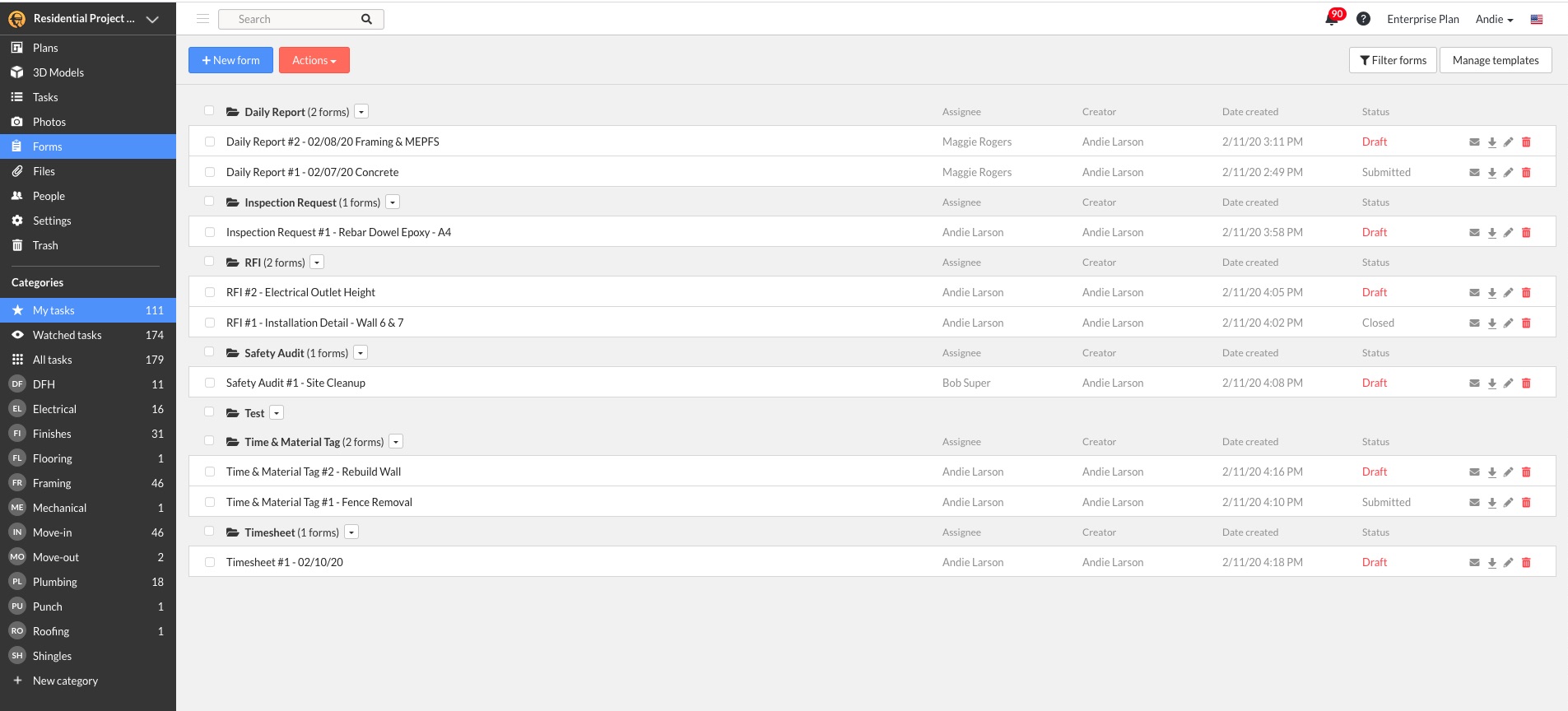
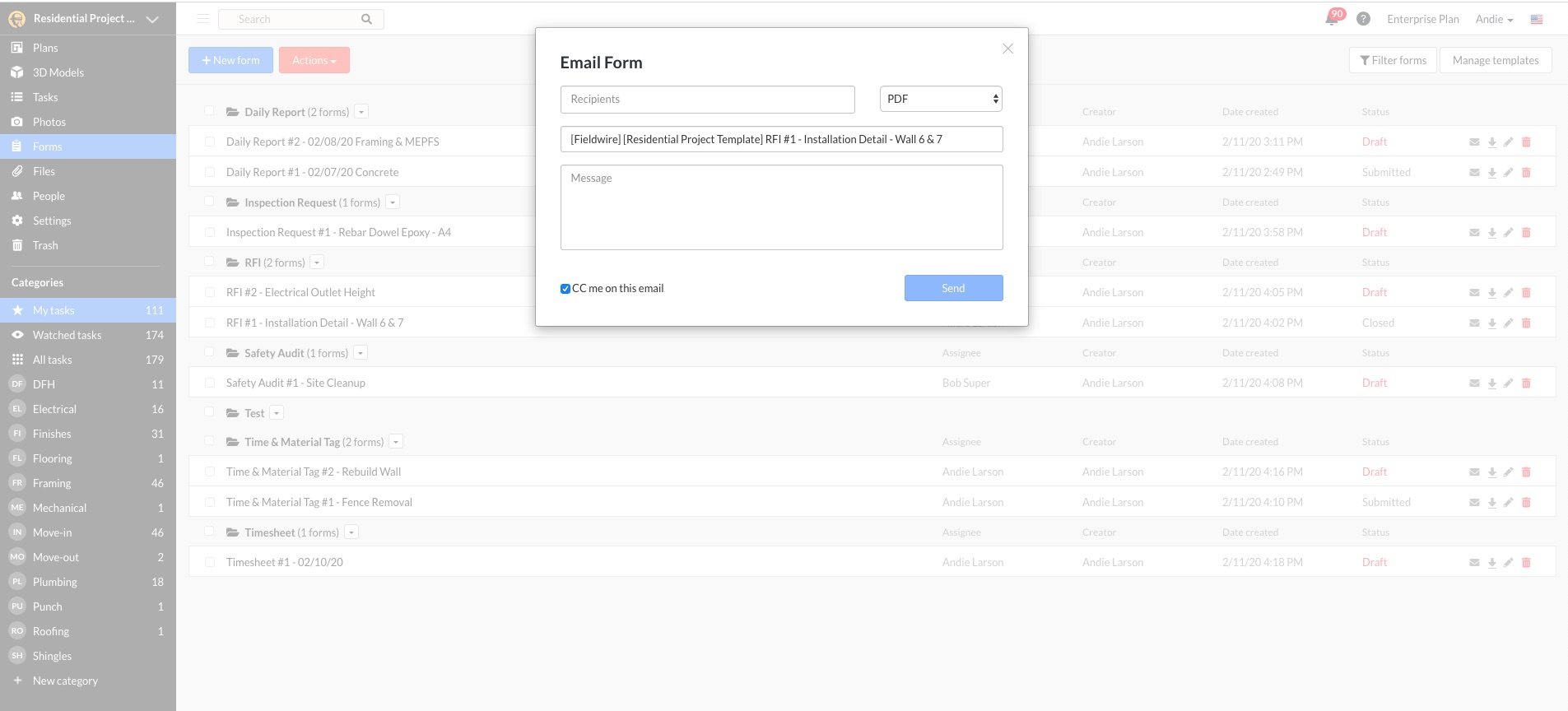
Extra tip: In addition to sending out the completed RFI form, you're able to manually hyperlink the completed form to the sheet location from within the ‘Plans’ tab.
If your team has an alternate method for creating an RFI, use the ‘Files’ tab to store, share, and access RFI information. Just follow the process below:
- Within the ‘Files’ tab, select ‘+New Folder’ and name ‘RFI’
- Select the dropdown next to the RFI and select ‘new file’. This will prompt you to load the RFI to Fieldwire
- Similar to forms, you're able to manually hyperlink ‘files’ directly to the sheet locations — giving everyone access to the information needed on-site
To learn more about Encompass AV and how they're powering through this trying time, listen to our interview with the company's owner, Tim Pickett.

 Natalie Mackay •
Natalie Mackay • 














